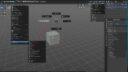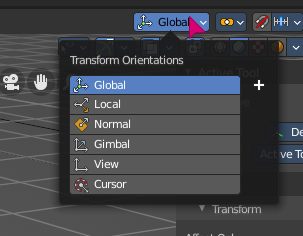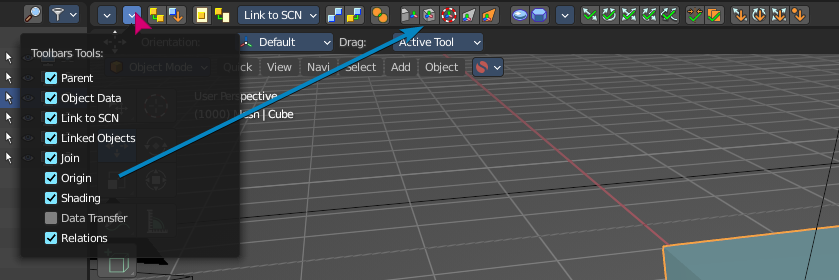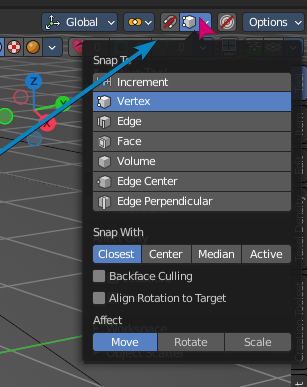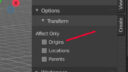Tagged: Pivot point
- This topic has 6 replies, 3 voices, and was last updated 3 years, 8 months ago by
 BFA-Reiner.
BFA-Reiner.
- AuthorPosts
Hi there
Im new to BFA, so I might not know all the refinements.
When you have to ajust the pivotpoint over and over again, it becomes a little cumbersome to show the option menu, click “Pivot option” then go back and check if the change was good and so forth. The option menu must be shown over and over again.
Could there be a simple toggle in the main interface for affecting Pivot point.
In my old 3d software “Carrara 3D” this was done with the “hold-shift”-key. (above shift-key) This was super handy for quick toggle on of.
Thanks
Michael
Hi micmac,
There is a pie menu for the transform pivot point available. The hotkey is dot.
Kind regards
Reiner
Attachments:
This is my signature. You can change your signature in the profile
When you talk of the pivot point, are you meaning the transform orientation or the origin of the object (like the center)?
To get this menu in a more accessible way, you can use the pie menu or even assign a hotkey to it – but it’s still a hotkey. I think we made a task to try expose these up a level, but we decided against it due to bloat, but maybe we can make it optional somewhere…

The other is the toolbar has some origin and pivot options that you can toggle and show. The toolbar is very customizable.

Unless you are referting to pivot snapping? Like snap to origin, or snap to vertex? You can hold down CTRL and it will snap to whatever snapping settings you have at the top right.

:dance:
Thanks for the answers to both of you
In object mode none of the suggestion let you move Pivot point (orange dot) directly.
Mic
When you tick Affect only Origins in the Options panel in the Tools tab, then you can move the origin independant from the mesh. Hope this is what you are looking for 🙂
Attachments:
This is my signature. You can change your signature in the profile
That was it!
I now see that it is also in Blender.
But thanks!
Mic
You’re welcome. Glad it works for you 🙂
This is my signature. You can change your signature in the profile
- AuthorPosts
- You must be logged in to reply to this topic.